An email signature can help your emails come across as more professional or a simple and easy way to add extra or repetitive information, for example: A business contact telephone number, a list of services, or simply a polite thank you.
Follow the guide below (on outlook 2019) to add your own email signatures:
*click images for larger versions*
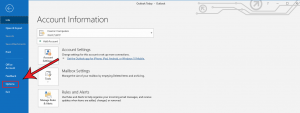
Step 1 now from the window that pops up select ‘Mail’
Step 2 Click the button on the right labeled ‘Signatures’

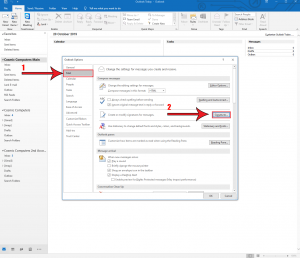
Step 1 Select the email account you wish to add a signature to
Step 2 Click the button labeled ‘new’
Step 3 Now enter a name for your signature in the small box that pops up and click ‘OK’
Step 1 Now select the signature you wish to edit from the window pictured
Step 2 Enter your email signature
Step 3 Select which signature you would like to add for new emails and replies.
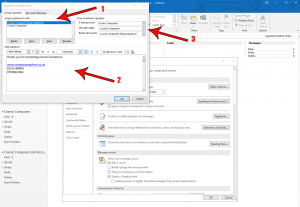

✆ 07979 613093
✆ 01225 805250
You are more than welcome to drop your laptop/computer off (by appointment only), you can find us at:
Cosmic Computers
14A Down Lane
Bathampton
Bath
BA2 6UE
Copyright 2012 – 2019 Cosmic Computers – Website Development and Computer Repair in Bath and Bristol. | All Rights Reserved | Designed by Mark Hull Web Developer